KVM switch
Posted on March 21, 2012 by KVMGalore | 0 comments
To use a computer we need to interact with it through at least three (3) peripherals:
- A keyboard for input ("K" in KVM)
- A mouse for input and interaction ("M" in KVM)
- A monitor to visually view the computer's video output ("V" in KVM)
So, in an over-simplified way, every computer needs to have a console (keyboard, mouse and monitor) connected to it in order for us to be able to use it.
What if I have 2 computers at my desk – do I need 2 consoles? Since each computer requires a connected console – the answer appears to be "Yes".
Well, unless I use a KVM switch.
 A KVM switch will allow me to have only one console and to use it to control both computers. When I want to use computer "A" – I use the KVM switch to switch to it. Now my console is interacting with computer "A" only. Computer "B" is still working, but I'm not interacting with it. When I want to actually use computer "B" – I switch to it using the KVM switch. My console is now interacting with computer "B" only, while computer "A" continues to be working only without any human interaction.
A KVM switch will allow me to have only one console and to use it to control both computers. When I want to use computer "A" – I use the KVM switch to switch to it. Now my console is interacting with computer "A" only. Computer "B" is still working, but I'm not interacting with it. When I want to actually use computer "B" – I switch to it using the KVM switch. My console is now interacting with computer "B" only, while computer "A" continues to be working only without any human interaction.
A KVM switch uses cables ('traditional' coax cables or CAT-5 cables – See 'Variations') to connect its 'computer ports' to each computer's keyboard, video and mouse ports. If a KVM switch has '4 ports' it means it can connect to 4 computers.
A KVM switch also has a 'console port' – I will connect my actual console (keyboard, monitor and mouse) to the corresponding keyboard, video and mouse ports of the switch's 'console port'.
A KVM switch is a hardware solution that requires no software. It interfaces with the computer's hardware (keyboard, video and mouse ports) and with a user console (keyboard, mouse and monitor) which, obviously, is also hardware. Thus, a KVM switch allows a user to interact with connected computers regardless of their operating system.
The KVM switch 'doesn't care' if the computers are running Windows, Mac OS-X, Linux, or even DOS (to name a few operating systems) for that matter. All that matters for a KVM switch to function properly is its connections to hardware it supports: type of video connection (DVI; VGA; 13W3; DisplayPort); type of keyboard/mouse connection (USB; PS/2) etc.
In reality, a KVM switch does a bit more than just sharing a console among connected computers, even in its basic form – it also 'fools' each connected computer to 'think' that it has a keyboard, mouse and monitor constantly connected to it. This feature – typically referred to as 'Keep-Alive' feature – is especially important when connecting to PS/2 computers, since a PS/2 computer might 'hang' if its keyboard is disconnected from it during normal operation.
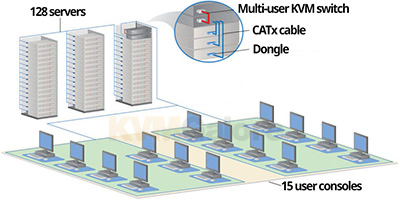
In essence, a KVM switch is a box that allows using multiple computers from just one console. The switch is physically connected to the KVM ports of each computer. The single console is connected to the switch. The user uses the KVM switch to switch to the computer he/she wants to use – one computer at a time, while all other computers continue to work without any human interaction.
This definition of a KVM switch may, of course, expand, based on some additional features. The most significant variation is one where a KVM switch is a box that allows using multiple computers from multiple consoles, i.e. a multi-user KVM switch (or matrix KVM switch).
While conceptually the same, a multi-user (matrix) KVM switch allows each of the multiple users to concurrently access and use anyone of the multiple computers – one computer at a time.
A 4x24 multi-user KVM switch, for example, allows 4 users to simultaneously access and use 24 connected computers. If 2 users attempt to use the same computer at the same time – only one of them (the 1st one) will be able to control the computer, while the 2nd user typically – depending on administrator's settings – will either be denied access or will be only allowed to view the computer's video (view available multi-user KVM switch models on KVMGalore.com).
Other significant variations may include:
 Cable KVM switch – A KVM switch that has its cables (connecting to the computers) bonded and permanently integrated into the switch. Cable KVM switches typically support only 2- or 4-ports (view available Cable KVM switch models on KVMGalore.com).
Cable KVM switch – A KVM switch that has its cables (connecting to the computers) bonded and permanently integrated into the switch. Cable KVM switches typically support only 2- or 4-ports (view available Cable KVM switch models on KVMGalore.com).
CAT-5 KVM switch – A KVM switch that uses CATx (CAT-5/5e/6/7) with RJ45 connectors (instead of 'traditional coax cables) to connect to the computers it's controlling. Since the connection on the computer end must be to the computer's keyboard/mouse and video ports, an adapter is needed. This adapter is known generically as a "dongle' and it is proprietary to the KVM switch being used, with each manufacturer giving it a different name (such as 'CIM'; 'CAM'; 'ROC' etc.). CAT-5 KVM switches are typically fitted with a large number of ports (at least 8 and up to 64), as the small RJ45 connectors facilitate higher density. The 'dongles' have some electronic circuitry in them which typically supports longer cable runs (as opposed to limited length of coax cables), facilitation a longer distance between the switch and the computers it's controlling. The use of CATx cables instead of coax cables also facilitates better cable management, especially when high-density switches are deployed (view available CAT-5 KVM switch models on KVMGalore.com).
IP KVM switch – A KVM switch that can be accessed over a network (LAN; WAN; Internet) from a remote computer. This remote computer serves as the switch's 'console' instead of (or in addition to) the local console. The IP KVM switch gets connected to the network and gets assigned an IP address. The remote user – sitting in front of a computer – brings up a Web browser (or any proprietary software that may be required by the KVM switch) and types in the switch's IP address. Once authenticated, the browser's window on the remote user's screen is 'in session' with the KVM switch, displaying in that window anything that otherwise would have appeared on the local console's screen. The remote user can then use the KVM switch to access and control anyone of the computers attached to the KVM switch, including switching among the computers. Some models also offer 'Virtual Media' feature, which allows the remote user to mount a local drive onto anyone of the controlled computers for the purpose of transferring files or installing software (view available IP KVM switch models on KVMGalore.com. Learn more about KVM over IP).
 Multi-screen KVM switch – A KVM switch that supports computers with multiple video-heads each. Such computers use their multiple video heads either to extend the width of their computing desktop (where, for example, the user can drag the mouse sideways and will scroll on to the adjacent screen) or to view different windows on different screens. Subsequently, a multi-screen KVM switch also has multiple monitors at its console. 'Multi-screen' is typically either dual, or triple or quad, which in turn, supports a console consisting of two or three or four monitors, one keyboard and one mouse (view available Multi-Screen KVM switch models on KVMGalore.com).
Multi-screen KVM switch – A KVM switch that supports computers with multiple video-heads each. Such computers use their multiple video heads either to extend the width of their computing desktop (where, for example, the user can drag the mouse sideways and will scroll on to the adjacent screen) or to view different windows on different screens. Subsequently, a multi-screen KVM switch also has multiple monitors at its console. 'Multi-screen' is typically either dual, or triple or quad, which in turn, supports a console consisting of two or three or four monitors, one keyboard and one mouse (view available Multi-Screen KVM switch models on KVMGalore.com).
Secure KVM switch – A KVM switch that creates software and hardware barriers to prevent any data to be shared among the connected computers and to prevent the KVM switch from being tampered with. Secure KVM switches are typically used in Government and military environments in which computers connected to a KVM switch may themselves belong to secure and non-secure networks, where it is imperative to prevent any data 'leaking' from one computer to another by virtue of them sharing a console (view available Secure KVM switch models on KVMGalore.com).
 MultiView KVM switch – (aka Split-Screen KVM Switch) A KVM switch that offers the option to split the console's screen into separate sections where each section is displaying video coming from a different computer. A 4-port multi-view KVM switch, for example, can split the console's screen into four sections, displaying the video of each of the 4 computers on one quarter of the screen. Split-screen KVM switches are also referred to as multiviewers or combiners. (view available MultiView KVM switch models on KVMGalore.com).
MultiView KVM switch – (aka Split-Screen KVM Switch) A KVM switch that offers the option to split the console's screen into separate sections where each section is displaying video coming from a different computer. A 4-port multi-view KVM switch, for example, can split the console's screen into four sections, displaying the video of each of the 4 computers on one quarter of the screen. Split-screen KVM switches are also referred to as multiviewers or combiners. (view available MultiView KVM switch models on KVMGalore.com).
KM Switch – KM switch (with KM being an abbreviation for keyboard/mouse) is a stripped-down version of a KVM switch. It allows a user to control multiple computers from a single keyboard/mouse set, while each computer is connected to and displaying its video onto its own monitor.
 Some KM switches feature the ability to switch from one computer to another simply by dragging the mouse-cursor across the screens. The computer that owns the screen on which the mouse-cursor is showing becomes the active computer for keyboard/mouse interaction (view available Keyboard/Mouse switch models on KVMGalore.com).
Some KM switches feature the ability to switch from one computer to another simply by dragging the mouse-cursor across the screens. The computer that owns the screen on which the mouse-cursor is showing becomes the active computer for keyboard/mouse interaction (view available Keyboard/Mouse switch models on KVMGalore.com).
As mentioned, the user, sitting in front of the console, uses the KVM switch to switch between the connected computers in order to interact and do some work on the selected computer. Such switching can typically get achieved in a number of ways:
Push-buttons. Most KVM switches – especially ones with no more than 16 ports – have dedicated push buttons on their front panel. Each push-button is marked (say with letters A, B, C, Etc.), representing access to corresponding computer. When the user presses on the "B" button – the switch switches to computer "B" – the monitor is now displaying the video coming from computer "B", and the keyboard/mouse are now interacting only with computer "B". Some models may feature one push-button only. Tapping this button would typically incrementally switch to the next 'live' (i.e. connected to a computer which is up and running) computer-port.
Keyboard. Many KVM switches offer Hot-Key switching. This feature allows using a combination of keys on the keyboard in order to switch between computers. For example: 'Ctrl' 'Ctrl' (tapping the 'Ctrl" button twice in succession) 'A' (tapping the 'A' key) 'Enter' (tapping the 'Enter' key) will result in switching to the computer connected to port 'A'. In this example – the Hot-Keys are 'Ctrl' 'Ctrl'. The Hot-Keys may be different from model to model. Some models allow the user to choose the Hot-Keys. Once I tap the Hot-Keys – the switch enters "Hot-Key" mode, so that the next keyboard sequence (such as 'A' 'Enter') does not interact with the currently connected computer, but rather get interpreted by the switch as a command to switch computers.
 OSD (On-Screen Display). Available typically on KVM switches with eight (or more) ports – OSD is a visual list of ports that gets superimposed on the screen when a certain keyboard sequence is invoked (such as tapping the 'Shift' key twice in succession). OSD typically allows the user to assign names to each port (in order to be able to identify the connected computer by name). To switch to a certain computer – the user invokes the OSD and selects the desired computer (by name) in order to switch to it. OSDs supporting a long list of computers (many ports on the KVM switch) may also feature sorting the list and providing the user with the ability to search for a name on the list.
OSD (On-Screen Display). Available typically on KVM switches with eight (or more) ports – OSD is a visual list of ports that gets superimposed on the screen when a certain keyboard sequence is invoked (such as tapping the 'Shift' key twice in succession). OSD typically allows the user to assign names to each port (in order to be able to identify the connected computer by name). To switch to a certain computer – the user invokes the OSD and selects the desired computer (by name) in order to switch to it. OSDs supporting a long list of computers (many ports on the KVM switch) may also feature sorting the list and providing the user with the ability to search for a name on the list.
RS232. Some KVM switches feature an RS232 port that allows connecting an external, 3rd party serial controller to control the KVM switch.
 Remote (wired) keypads. Some KVM switches offer a dedicated wired push-button keypad that can be more conveniently located on the user's desk. Tapping a button on the keypad switches to the corresponding computer port. A 2-port KVM switch may offer only one button on the remote keypad, functioning as a toggle.
Remote (wired) keypads. Some KVM switches offer a dedicated wired push-button keypad that can be more conveniently located on the user's desk. Tapping a button on the keypad switches to the corresponding computer port. A 2-port KVM switch may offer only one button on the remote keypad, functioning as a toggle.
Remote (wireless) control. An infrared remote control typically fitted with buttons to match the number of ports supported by the KVM switch. Tapping a button on the remote causes the KVM switch to switch to that port.
Mouse. Some models may offer a feature allowing switching between computer-ports by using the mouse.
A KVM switch then, in an over-simplified way, is a box that shares one (or just a few) consoles with many computers (or servers). By the same token - a KVM switch may share more than just a keyboard/video/mouse console.
 KVMA (KVM+Audio) – A KVMA switch also shares audio among the connected computers, i.e. one set of speakers and one microphone (in some models). The speakers (and microphone) get connected to the KVM switch. The switch's computer ports have audio connections in addition to KVM connections. Each computer port gets connected via cable(s) to the computer's audio ports in addition to the KVM ports. A common KVMA-switch feature allows the user to switch the audio independently, in effect allowing the user to listen to audio from computer "A" while using computer "B" (view available KVM+Audio switch models on KVMGalore.com).
KVMA (KVM+Audio) – A KVMA switch also shares audio among the connected computers, i.e. one set of speakers and one microphone (in some models). The speakers (and microphone) get connected to the KVM switch. The switch's computer ports have audio connections in addition to KVM connections. Each computer port gets connected via cable(s) to the computer's audio ports in addition to the KVM ports. A common KVMA-switch feature allows the user to switch the audio independently, in effect allowing the user to listen to audio from computer "A" while using computer "B" (view available KVM+Audio switch models on KVMGalore.com).
KVMP (KVM+Peripherals) – A KVMP switch also shares USB peripherals among the connected computers, i.e. a USB printer, an external USB drive, a USB scanner or a camera. To facilitate this – the KVM switch basically acts as a USB hub as well, allowing one or many USB peripherals to get connected to it. Typically, the shared peripheral is available to all computers at all times, so that a user can run a print job from computer "A" to a shared printer while switched (and using) computer "B" (view available KVM+Peripherals switch models on KVMGalore.com).
A typical KVM switch comes out of the box including some additional features that may include:
 Auto-Scan – A mode in which the KVM switch automatically scans through the live connected computers, displaying the video of each computer on the screen for a user-defined period of time before automatically moving to the next-in-line live computer. This feature is typically used in 'command and control' or production burn-in environments. Auto-Scan mode needs to be interrupted by the user in order to resume the switch's normal operation and allow the user to interact with any of the connected computers.
Auto-Scan – A mode in which the KVM switch automatically scans through the live connected computers, displaying the video of each computer on the screen for a user-defined period of time before automatically moving to the next-in-line live computer. This feature is typically used in 'command and control' or production burn-in environments. Auto-Scan mode needs to be interrupted by the user in order to resume the switch's normal operation and allow the user to interact with any of the connected computers.
Broadcast – A mode in which the KVM switch sends commands from the console to all computers to perform operations simultaneously.
Expansion – typically refers to the ability to expand the port-count of a KVM switching system, typically by adding another unit and connecting the original unit with the added one. Most KVM switches support expansion via 'cascading', in which an added KVM switch gets its 'console port' connected to one on the 'computer ports' of the original unit, using the same type of cable used to interface with a computer. Cascading always results in 'loosing one port' (since one 'computer port is used to connect to the added unit). For example: Cascading two 8-port (single-user) KVM switches will result in a system allowing one user to control 15 computers (8+8-1). Some models support expansion through a dedicated expansion port (which typically requires a different proprietary cable). Depending on the model, the added unit may be identical to the original unit or may be slightly different (in which case – the original unit is a 'base unit' and the expansion unit is a 'stacked unit'). Such expansion does not result in any port loss.
Password-protected access – A feature typically integrated with OSD which allows setting up users (and passwords) for the KVM switch. This feature prevents unauthorized users from accessing computers through the KVM switch. Some models allow setting up individual user access rights, defining which ports (computers) may be accessed by authorized users.
Need help? Call KVMGalore at 1-800-636-3434 or submit your question.
Categories: KVM Switches
Tags: auto-scan, broadcast, cascade, CAT-5, CATx, coax, computer, console, IP, Keep Alive, keyboard, keypad, KVM switch, KVMA, KVMP, mouse, multi-user, multi-video, On-Screen-Display, OSD, port, push-button, RS232, secure, sharing, split-screen, switch





