Wireless 5×2 HD Matrix streams HD from 5 sources to 2 TVs
Posted on August 16, 2013 by KVMG-CMS | 0 comments
Wireless 5x2 HD Matrix connects five HD sources and switches to any one of them to be independently streamed to any of two HDTVs, wirelessly (through walls), with 3D support and infrared (IR) pass-through
IOGEAR's Wireless 5x2 HD Matrix is the first to send Full uncompressed HD 1080p, connecting up to 5 source devices and allowing you to switch and independently select any source between 2 HDTVs.
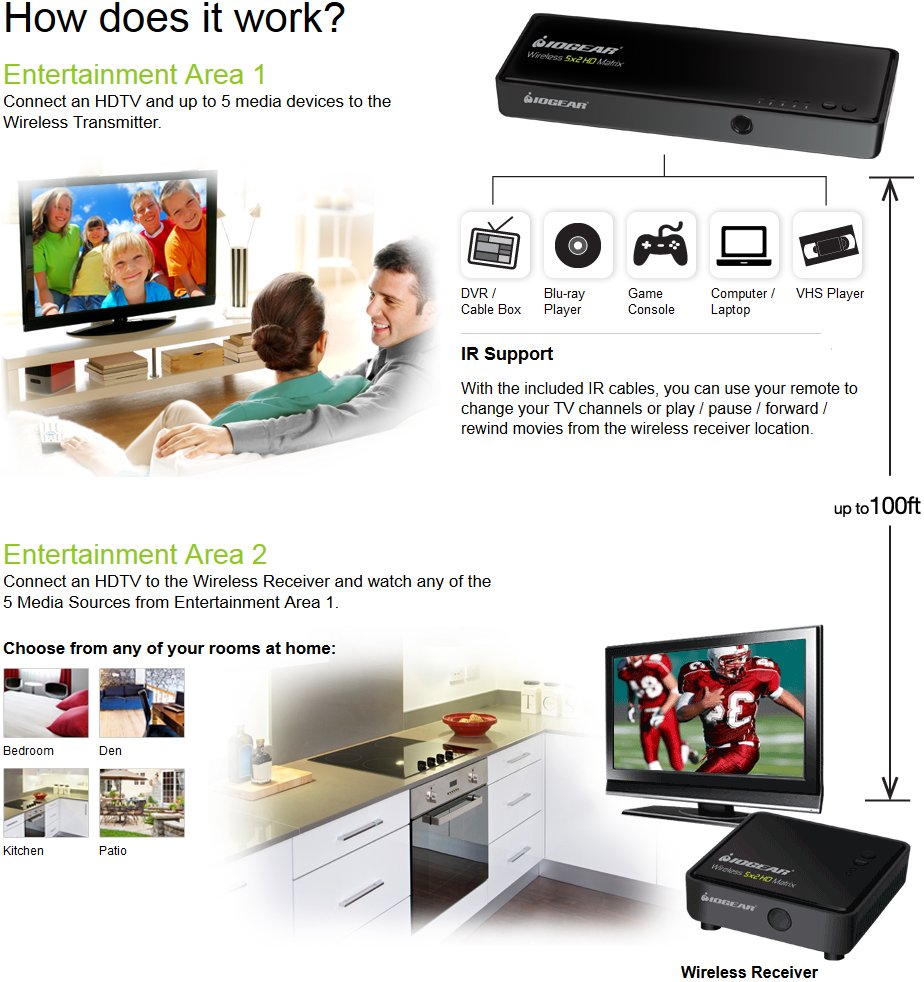
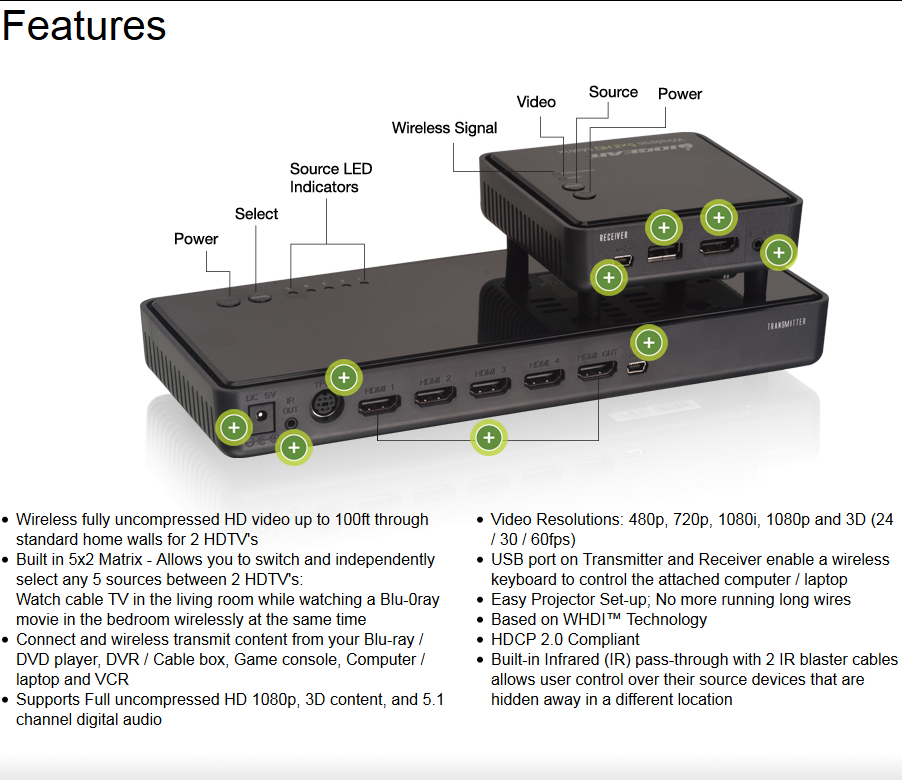
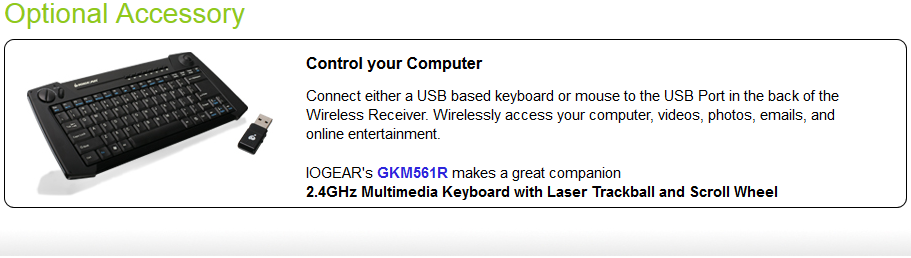
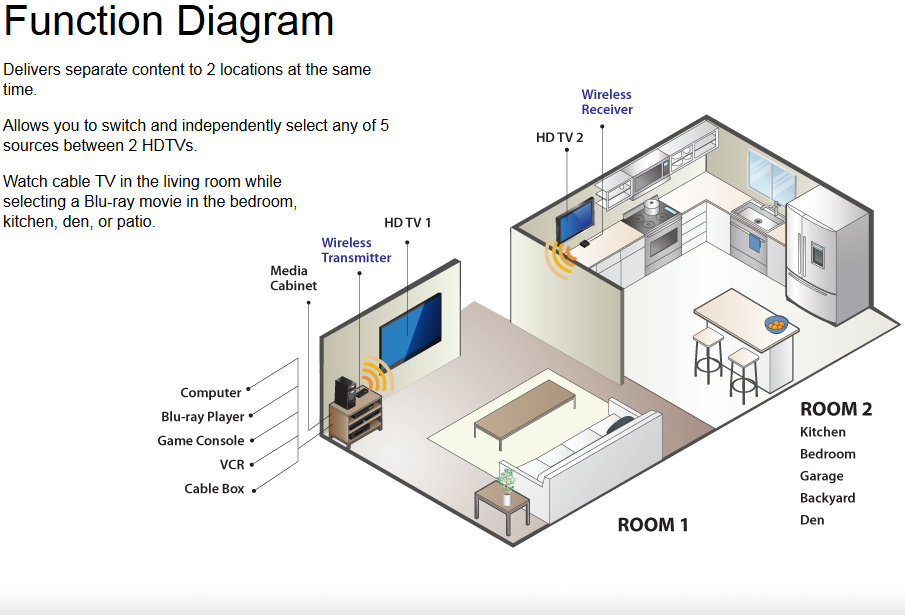
FAQs
1. Q: My video is not showing up on my TV.
A: Double check all connected power and HDMI cables for a secure connection. Restart power in the following order; Wireless 5x2 HD Matrix, TIVO and TV in that order and verify if a stable wireless connection is achieved.
Try the Wireless Kit with the transmitter and receiver in the same room and verify if you are able to establish a connection. If a connection can be established, then reinstall the wireless unit back to its original closet location and proceed to step #1.
2. Q: Where should I place my wireless transmitter?
A: The transmitter can be placed anywhere within the home or same room as the receiver within 100’. The transmitter can function properly inside of many cabinets, but depending on the cabinet materials.
Please note: Wireless signals are able to penetrate walls made of standard drywall/gypsum board with wood framing. Concrete, brick, cinder block, steel and water (such as aquariums) may adversely affect, hinder or eliminate the wireless signal.
3. Q: Where should I place my wireless receiver?
A: For best results, the receiver should be positioned such that well ventilated.
Common places:
- Wall mounted behind HDTV
- Wall mounted below HDTV
- Wall mounted above the HDTV
- Wall mounted to side of HDTV
- Placed on top of table or cabinet
- Mount on ceiling near projector
The receiver should never be mounted directly behind the center of a TV or on top of a projector.
Please note: Wireless signals are able to penetrate walls made of standard drywall/gypsum board with wood framing. Concrete, brick, cinder block, steel and water (such as aquariums) may adversely affect, hinder or eliminate the wireless signal.
4. Q: Why does my HDTV turn off when I turn off my Blu-ray player?
A: This is due to HDMI-CEC (Consumer Electronics Control), a feature enabled on your TV and source device (blu-ray player). To disable the CEC feature from your source device settings, please see your source device user manual for directions.
5. Q: How do I use the IR blast cable?
A: The Receiver can also send RF signals to the Transmitter. This means that you do not have to point your remote control at your devices as you may be watching TV in a different location.
Plug the IR blaster cable into the IR OUT port of the transmitter.
Refer to your devices’ user manual and locate the IR sensor. Manually move the IR blaster to identify a good IR response position. Peel back the adhesive backing and securely place the IR blaster onto the device.
When the connection is established, the Transmitter relays infrared commands from your Receiver to devices. You may need to change the IR frequency to meet your devices’ IR specifications. See Troubleshooting for details.
Plug the IR blaster cable into the IR IN port of the Receiver.
6. Q: My DVR/Set-top box or Blu-ray/DVD IR remote isn’t working properly.
A: Press the IR button on the included remote to switch the IR Blaster frequency to meet media source device’s requirement (38KHz / 47KHz / 56KHz). Please refer to your device’s IR specifications.
7. Q: What is the IR button for on the remote?
A: Press the IR button on the included remote to switch the IR Blaster frequency to meet media source device’s requirement (38KHz / 47KHz / 56KHz). Please refer to your device’s IR specifications.
8. Q: How do I switch between my connected devices?
A: With the included IR remote, press the SOURCE Selection button to switch media source of the transmitter. You may also press the SOURCE button on the transmitter or receiver to switch manually.
9. Q: Why does my TV flash when turning off or on the other TV?
A: This only happens if both transmitter and receiver are watching the same source and one side changes to a different source or if both transmitter and receiver choose the same source. The screen will refresh making sure you receive the most optimal resolution for your HDTVs. This is due to EDID (Extended Display Identification Data) - the data provided by digital displays to indicate their capabilities to video sources. The Wireless 5x2 HD Matrix distributes HDMI signals from your video source to two HDMI displays. In order to deliver the best audio and video formats supported by both TVs, the kit reads the EDID information from both displays and determines the "Best Common" video resolutions and audio format to send to the video source to program EDID on the device (i.e. Blu-ray player’s auto resolution setting) In order to output the best common resolution, the kit reads the EDID whenever a TV is plugged in, unplugged, or turned on/off. You will see both TVs flash couple seconds in order to adjust the "Best Common" resolution that all devices can handle. To get the best resolution for a specific TV (i.e. 1080p 3D), you can manually change the resolution from your video source or unplug the lower EDID devices then power cycle the kit and devices. For certain 3D Blu-ray players, you may need to eject and insert the 3D Blu-ray disc. Since your video source is not outputting the best common resolution, one of your TVs may not show any content or play audio only. Please refer to your devices’ user manuals for further instructions.
10. Q: What is the difference between wireless 5 GHz, Wi-Fi with compression and 60Ghz AV solutions?
A: 5GHz Uncompressed: Operates on the 5GHz band "based on WHDI™ technology" designed to provide a high-quality, uncompressed wireless link which can support delivery of equivalent video data rates of up to 3Gbps (including uncompressed 1080p) in a 40MHz channel in the 5GHz unlicensed band, conforming to FCC regulations. Range is beyond 100 feet, through walls, and latency is less than one millisecond (<1ms).
It provides consistent picture quality with low latency (<1ms) and low power consumption.
Wi-Fi with Compression: Operates on Wi-Fi within 5 GHz (802.11n) technology to transmit video between data rates of 400 to 600Mbps. Wi-Fi must therefore rely on video compression technology. Compression codecs are typically used (H.264, MJPEG, etc…) to compress and decompress (encode/decode) the A/V signal in order to fit High Definition video (1080p) through its limited bandwidth. Range is 100 feet, through walls*, and latency is less than thirty milliseconds (<30ms).
Video compression technologies are key and may inadvertently degrade video / image quality and introduce greater latency (<30ms). Compression technology utilizes more power consumption to process which can generate additional heat to which video pixilation and loss of signal may occur.
60 GHz: Operates within 60 GHz band and requires line of sight between transmitter and receiver. The range for products will be in-room, point-to-point, and line-of-sight at up to 10 meters which is 30 feet. A technology which provides up to 4 Gbps of bandwidth, more than enough to transmit uncompressed 1080p Full HD video - providing wired-equivalent image quality and latency.
Need help? Call KVMGalore at 1-800-636-3434 or submit your question.
Categories: A/V Distribution, HDTV, New Products, Wireless
Tags: 1080p, A/V distribution, A/V switching, component, HDMI, HDTV, IOGEAR, matrix, streaming, wireless






