Multiscreen KVM switch
Posted on December 26, 2014 by KVMGalore | 2 comments
A multiscreen KVM switch (also known as multi-monitor, multi-display, multi-head, multi-video) is a KVM switch that supports computers with multiple video-heads each.
 A multi-screen KVM switch allows accessing and controlling such multi-video computers from one console consisting of one keyboard, one mouse and multiple monitors. As all KVM switches do, a multi-screen KVM switch also allows the user to switch between the connected computers in order to access and control anyone of them using the single console.
A multi-screen KVM switch allows accessing and controlling such multi-video computers from one console consisting of one keyboard, one mouse and multiple monitors. As all KVM switches do, a multi-screen KVM switch also allows the user to switch between the connected computers in order to access and control anyone of them using the single console.
Multi-video computers use their multiple video heads either to extend the width of their computing desktop (where, for example, the user can drag the mouse sideways resulting in the mouse cursor scrolling on to the adjacent screen) or to view different windows on different screens. Either way, the user's display space is a contiguous area, allowing objects to be moved between, or even straddled across displays as if they are one. This feature is called Extended Desktop, and is supported by virtually all mainstream operating systems.
Subsequently, a multi-screen KVM switch also has multiple monitors at its console.
A 'multi-screen' KVM switch is typically either dual- triple- or quad-head (supporting two, three, or four video inputs per computer), which in turn, supports a console consisting of two or three or four monitors, one keyboard and one mouse.
Learn more about KVM switches.
The only difference between a regular KVM switch and a multi-screen KVM switch is in the number of video-heads per computer that are supported. A regular KVM switch supports one video port per computer, while a multi-screen KVM switch supports multiple (two, three, or four) video ports per computer (view available multi-screen KVM switch models on KVMGalore.com).
Multi-video computers
Multi-video, also called multi-monitor, multi-display, multi-view and multi-head, is the use of multiple physical display devices such as monitors in order to increase the area available for computer programs running on a single computer system.
Since multi-screen KVM switches are designed to support multi-video computers, this article will focus on these special computers, their structural design, and their use and purpose in the marketplace.
There are different reasons why people need more than one monitor running on their computer.
 The typical home user may appreciate the extra space in order to spread out documents for easy reviewing without having to tab back and forth. On a more recreational level, perhaps they will utilize one monitor for their web browser, while the second one is used to display e-mail, instant messaging, MP3 playback, DVD video, and so on.
The typical home user may appreciate the extra space in order to spread out documents for easy reviewing without having to tab back and forth. On a more recreational level, perhaps they will utilize one monitor for their web browser, while the second one is used to display e-mail, instant messaging, MP3 playback, DVD video, and so on.
Another benefit of multi-displays in the home can be experienced in 3D games. Many games support multiple monitors in order to enhance the experience and further immerse the user in the action.
In business settings, multi-displays may be even more valuable. In addition to being able to view multiple documents at once, some may just need more space to see what they are working on, as in viewing spreadsheets across several monitors so that all columns or rows can be seen without scrolling.
With multiple displays, designers using AutoCAD can drag all of their toolbars onto the second monitor and use the entire surface of the primary monitor as an uninterrupted workspace. Graphic and Web designers can edit an HTML page on one monitor while viewing the rendered Web page on another.
Another example of the benefits of multi-displays can be seen with day traders, who may need to be monitoring the activity of numerous stocks at once. Having one window hidden behind another may be not only inconvenient, but costly, and multiple monitors might be an easy upgrade to justify when money is on the line.
Multi-video is also useful for presentations where the user wishes to display one screen to the audience while reading notes from another (hidden) screen.
Multi-video is extensively used in medical imaging radiology/PACS applications, delivering high resolution targeted solutions for medical presentations and operating rooms.

When setting up multiple monitors on your laptop or desktop computer, you can choose to either mirror (clone) or extend your desktop. These two modes are controlled by settings provided by the computer's operating system.

Clone mode
Since before personal computers existed, video signals have been split with simple Y-adapters to provide duplicate signals to multiple monitors for various reasons. Nowadays, such splitting is typically accomplished by using video splitters.
Cloning, or mirroring with a multi-video computer is when all connected displays show the exact same image simultaneously. This option can be handy in scenarios when digital signage on two or more displays is set up at a distance from each other in a public place. All displays would show the same information at all times, such as flight times, current seminar information, emergency warnings, or to simply entertain.
This mirroring effect is identical to the one accomplished by using a video splitter, hence less commonly used in multi-video applications.
Extended mode
Extended mode creates one huge virtual display with the added resolution of all participating monitors. Choosing the extended desktop option is more commonly done for personal computer applications.

Investing, accounting, writing, and other business applications that are data-heavy require a lot of information to be displayed. Mistakes are commonly made because the user has to open and close different windows going back and forth between reference documents and working documents. By extending your computer's desktop to cover two or more screens, you can view multiple documents, watch multiple stock trends in real-time, browse multiple websites simultaneously, etc.
Both of these modes present the display space to the user as a contiguous area, allowing objects to be moved between, or even straddled across displays as if they are one.
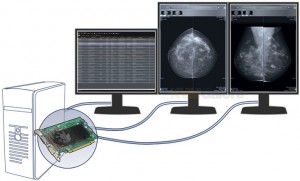
Support for multi-monitor setup requires the computer be equipped with multiple video outputs. this can be accomplished in a variety of ways:
Multi-head video (graphics) card
For those purchasing (or building) a system from scratch, perhaps the easiest way to connect multiple monitors is via the computer being fitted with a multi-head graphics card. Such a video card has multiple video ports on it (supporting the connection of multiple monitors) even as it is connected to the system through the use of just one slot on the motherboard.
Add-on internal video card
For those with an existing system that could benefit from multiple displays, replacing the existing graphics adaptor with a multi-head card is an option, but it is not the only one. Another video card can be added to the system, and the existing card can be kept. This is nice for financial reasons, or if the performance of the existing card doesn’t warrant replacement. Decent add-on cards often cost under $100 for business applications. For gaming and other graphic-intense applications, the card needs more onboard memory and prices go up.

Add-on external video card
USB is becoming a more of a popular port for adding a display. External USB video adapters are essentially an external video card that conveniently interfaces with your computer via USB. The secret to these little adapters is 128 MB of onboard memory. Another advantage of using USB ports to add monitors to your system is that it is conveniently done both with desktop computers and laptops. No messy installations are required. USB video display adapters are a simple plug and play solution with numerous video applications.
Need help? Call KVMGalore at 1-800-636-3434 or submit your question.






I was under the impression this type of KVM is called "Multi-View", no?
No.
Multi-screen, as the name implies, supports multiple screens per computer, typically setup in an extended desktop configuration, so that the video is displayed on multiple screens, side by side, to create a wider image.
Multiview is a switch that displays the video from multiple sources on one screen, by splitting the screen into equal sections, each section displaying the video from the different sources connected to the screen.
Some Multiview switches also support keyboard and mouse; others support video only.