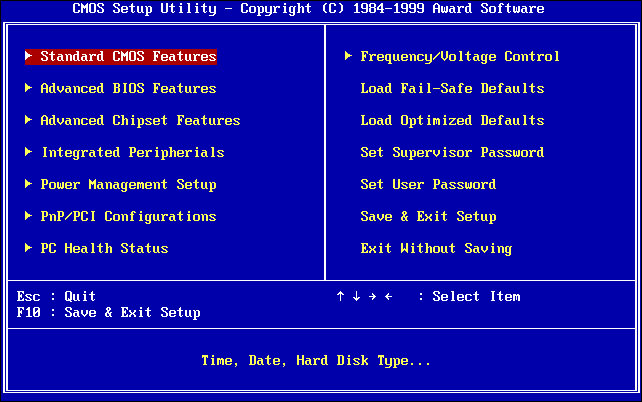KVM over IP Switches and BIOS-Level Access
Posted on December 19, 2022 by KVMGalore | 0 comments
KVM over IP switches and BIOS-level access - why is it so important?
It is often said that KVM over IP switches provide "BIOS-level access" and this is a big advantage of KVM over IP switches over other forms of remote management. But what does this actually mean and why is it so important? How do KVM over IP switches provide this and why is it important? This blog introduces these topics.
What is the BIOS?
BIOS stands for the Basic Input/Output System of a PC, server or workstation. Wikipedia defines it as: "firmware used to perform hardware initialization during the booting process and to provide runtime services for operating systems and programs." The BIOS also is used to configure the computer hardware/devices, define the boot devices and sequence, and to run diagnostics. Most regular users may never use the BIOS, but it is very important for system administrators and lab managers to configure and re-configure computers. UEFI (unified extensible firmware interface) is a more modern version of the BIOS, which this blog also applies to.
How do you access/use the BIOS?
To enter the BIOS, you need hit a specific key on the keyboard as the computer is starting (booting) up. This can be the Delete, Esc, F1, F2, F12 or other keys. The specific key and when you press varies by computer. For my Dell XPS 8900 PC, the F2 and F12 function keys are used and you click them when you see the Dell logo come up. The BIOS functionality is then displayed on my screen and I can interact with it to change settings, run diagnostics and other functions. Once I exit the BIOS, then the Windows operating systems loads as usual.
How does a KVM over IP switch access the BIOS when other remote management cannot?
Many popular remote management tools such as RDP, VNC and SSH cannot access the BIOS. Why is that? It is because they run at the operating system level, for example, they require the Windows or Linux operating systems to be already loaded. They also require standard networking to be operational. Neither of these are present when the BIOS is active.
KVM over IP switches are directly connected to the physical keyboard, video and mouse (KVM) ports via cables or dongles, so they can interact with the computer hardware at both the BIOS and OS levels. KVM over IP switches don't require the Operating System to be running or the computer's networking ports to be operational. Unlike remote management tools, the KVM session continues as the computer transitions from BIOS to OS and back.
How to use the BIOS in a KVM session
During a KVM session, restart the computer. The OS will shut down, followed by the computer booting up. Hit the BIOS entry key (i.e. F2, F12) at the appropriate time - the BIOS will appear and then you can interact with it via the keyboard and/or mouse. Older BIOS may only work with the keyboard. Newer BIOS support mouse and keyboard. My own Dell PC has two different sets of BIOS screens. One only works with the keyboard; the other uses both mouse and keyboard.