Get a quote, anytime, anywhere – instantly!
Posted on August 16, 2013 by KVMG-CMS | 0 comments
Need a quote?
- No need to call and wait for a sales rep to send it.
- No need to send an email with an RFQ.
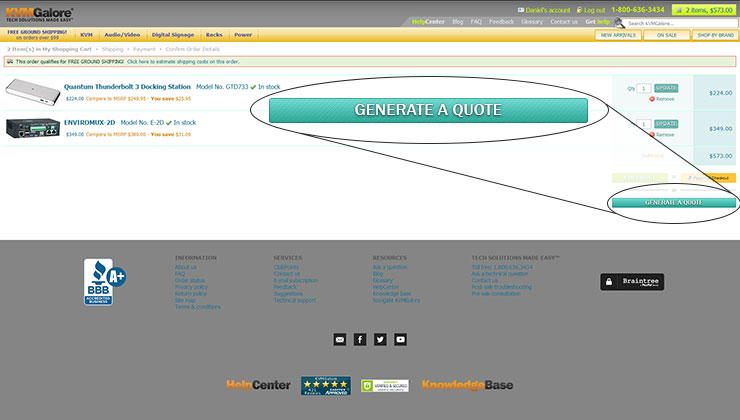
KVMGalore lets you create the quote you need instantly, view it and print it right at your computer. Here's how it works:
1) Add the items you're looking to purchase to your shopping cart.
2) Bring up your shopping cart (by clicking on the Shopping Cart icon on the top-right corner of the screen).
3) Click on the Generate a Quote button at the bottom of your screen.
Your KVMGquote is displayed in a separate window (or tab).
Need estimated shipping costs to be included in your quote? Follow the following steps:
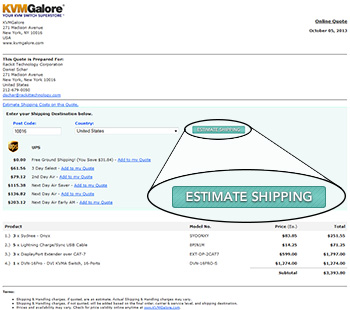
4) On your quote - click on the Estimate Shipping Costs on this Quote link to estimate Shipping & Handling charges based on a Post Code. KVMGalore prompts you to enter your zip (post) code and country.
5) Click on the Estimate Shipping button. KVMKalore presents all shipping options available for your shipping destination.
6) Choose the shipping service you want to be included in your quote, then click on the corresponding Add to my Quote link.
A new quote - now including shipping cost - is presented on your screen.
7) Finally, click on the Print button to print out your KVMGquote.
KVMGalore generates a quote whether you are logged in to your account or not. Login to your account and KVMGalore will personalize the quote to read: This Quote is Prepared For: with your contact information printed on the quote.
Your quote (with a uniquely-assigned quote number) is saved to your account with KVMGalore and can be viewed, printed and edited anytime. For your convenience, the items on your quote are also added to your shopping cart, and they will remain there unless you either remove them or place an order.
Editing your Quote
At any time you may edit and update your quote to reflect current pricing and to optionally include shipping costs. To do so:
a) Click on the "Account" link (at the top right) to bring up your "Welcome" portal
b) On the right side of the "Welcome" page you will see a section titled: Quotes. Click on "View quotes".
c) Under the "Action" column, locate the quote number you wish to edit/update and click on "Edit". The items in your quote will show in your Shopping Cart with current pricing. You may change the quantity for any product, remove any product or add new products.
d) Once you're done editing your quote - click on "UPDATE QUOTE" and an updated quote with the same quote number (and with today's date) will come up in a new tab.
e) If you wish to add shipping costs to your quote, you may click on the "Estimate shipping costs on this quote" link, to estimate Shipping & Handling charges based on a Zip code. Follow the instructions on the screen to include the Shipping & Handling estimate in your quote.
If you are experiencing any difficulty, please feel free to contact us anytime via e-mail, or at 1-800-636-3434.





